Are you ready to take your Canva designs to the next level? Imagine creating stunning visuals faster and with less effort.
Using AI in Canva can help you do just that. You’ll discover 12 powerful methods that make your design process smoother, smarter, and more creative. Whether you’re a beginner or a pro, these tips will save you time and boost your results.
Keep reading to unlock the secrets that will transform how you design in 2025!

Credit: www.canva.com
Ai Features In Canva 2025
Canva in 2025 offers powerful AI features that help create better designs faster. These tools assist users in making creative choices quickly and with ease. Whether designing for social media, presentations, or marketing, AI in Canva simplifies complex tasks. It saves time and improves design quality. Understanding these AI features helps users get the most out of Canva’s platform.
Smart Templates And Layouts
Smart Templates and Layouts in Canva use AI to suggest the best design options. Instead of starting from scratch, users get ready-made templates that fit their project style and goals. The AI analyzes text, images, and the design type to recommend layouts that look professional.
Key benefits include:
- Time-saving: Templates load instantly, so users spend less time designing.
- Customization: Easy to adjust fonts, colors, and images without breaking the layout.
- Consistency: Maintains a clean, balanced look across pages or posts.
Here is how Smart Templates work:
- Select your project type (e.g., flyer, Instagram post).
- Upload your text or images.
- AI suggests multiple layout options.
- Choose and customize the layout.
| Feature | Description | Benefit |
|---|---|---|
| AI Layout Suggestions | Recommends layouts based on content and design rules. | Speeds up design process. |
| Drag-and-Drop Editing | Allows easy changes without losing style. | Improves user control and creativity. |
| Responsive Design | Adapts templates for different devices. | Ensures good look on phones, tablets, and desktops. |
Ai-powered Image Enhancements
AI-Powered Image Enhancements in Canva help improve photos and graphics automatically. The AI detects issues like low brightness, poor contrast, or unwanted background elements. It fixes these problems with simple clicks.
Users get features such as:
- Auto-adjust brightness and contrast: Makes images clearer and more vibrant.
- Background remover: Deletes backgrounds in seconds for cleaner designs.
- Smart cropping: Focuses on important parts of the image.
These tools work well for beginners and pros alike, making images stand out without much effort. Here is a quick example of the enhancement process:
- Upload the image to Canva.
- Click “Enhance” to apply automatic fixes.
- Use background remover for transparent effects.
- Crop the image using AI suggestions.
- Adjust manually if needed.
| Enhancement | Function | Result |
|---|---|---|
| Brightness & Contrast | Auto-corrects lighting issues. | Clearer, sharper photos. |
| Background Removal | Erases backgrounds quickly. | Isolates subjects for better design use. |
| Smart Crop | Focuses on key image areas. | Improves composition and focus. |
Automatic Color Palettes
Automatic Color Palettes in Canva generate color schemes based on your images or brand colors. The AI picks colors that match well and create a balanced look. This feature helps users avoid clashing or dull colors.
Benefits include:
- Instant color schemes: No need to manually choose colors.
- Brand consistency: Keeps colors aligned with logos and marketing.
- Improved mood: Colors set the tone of the design quickly.
How to use Automatic Color Palettes:
- Upload an image or enter brand colors.
- AI suggests several palette options.
- Select a palette to apply across the design.
- Adjust colors if needed.
| Palette Type | Source | Use Case |
|---|---|---|
| Image-Based | Colors from an uploaded photo. | Creates matching tones from visuals. |
| Brand Colors | User’s saved brand palette. | Ensures consistent branding. |
| AI Generated | Suggested harmonious colors. | Enhances design mood and style. |

Credit: kripeshadwani.com
Text Generation And Editing
Using AI in Canva in 2025 changes how you create and edit text in your designs. The Text Generation and Editing tools help you write faster and better. These smart tools suggest ideas, improve grammar, and match fonts to your message. You save time and make your text clear and attractive. This section explains three key features: AI writing assistants, dynamic font suggestions, and grammar and style corrections. Each feature helps you create strong, professional text for any project.
Ai Writing Assistants
AI writing assistants in Canva act like a helpful writing partner. They generate text based on your ideas or keywords. You can use them to create headlines, captions, or even entire paragraphs. This feature is useful for users who struggle with writer’s block or want quick content ideas.
Key benefits include:
- Instant text generation: Get suggestions in seconds.
- Customizable content: Adjust tone and style to fit your brand.
- Multiple language support: Write in different languages with ease.
Here is how AI writing assistants improve your workflow:
| Task | AI Assistance | Result |
|---|---|---|
| Headline creation | Generates catchy titles based on topic | Engaging and relevant headlines |
| Caption writing | Suggests short, clear captions | Readable and attractive text |
| Paragraph drafting | Creates draft paragraphs from keywords | Faster content development |
Dynamic Font Suggestions
Dynamic font suggestions in Canva help you pick the best fonts for your design. AI analyzes your text and design style, then recommends fonts that match mood and readability. This feature removes guesswork and helps create a balanced look.
Benefits include:
- Automatic font pairing: Combines fonts that look good together.
- Style matching: Suggests fonts that fit your brand or message.
- Readability check: Ensures fonts are easy to read on any device.
Here is a simple guide on how dynamic font suggestions work:
- Enter your text in Canva’s editor.
- AI scans text length, tone, and design elements.
- Suggestions appear with font previews.
- Select the best font or font pairs.
- Apply fonts to your design instantly.
This process speeds up font selection and improves visual harmony in your projects.
Grammar And Style Corrections
Grammar and style corrections in Canva use AI to polish your text. The tool checks spelling, punctuation, and grammar mistakes automatically. It also suggests style improvements to make your writing clearer and more professional.
Features include:
- Real-time error detection: Highlights mistakes as you type.
- Style suggestions: Offers alternative words and phrasing.
- Consistency checks: Maintains uniform tone and format.
Here is how you benefit from grammar and style corrections:
| Issue | AI Fix | Effect |
|---|---|---|
| Spelling errors | Underlines mistakes and suggests corrections | Text looks professional |
| Run-on sentences | Recommends breaking sentences for clarity | Improved readability |
| Inconsistent tone | Suggests tone adjustments | Clear and consistent message |
Using these corrections helps ensure your text is error-free and easy to understand. It is especially useful for non-native English speakers who want clean, polished content.
Image And Video Tools
Using AI in Canva for image and video editing saves time and improves design quality. The built-in AI tools help edit photos and videos quickly. These tools make tasks easier and faster, even for beginners. Designers can focus more on creativity and less on technical work. Here are some key AI-powered features in Canva that help with images and videos.
Background Removal
Background removal is a key AI feature in Canva. It automatically removes unwanted backgrounds from images in seconds. This tool is very useful for creating professional-looking designs without extra software.
How it works:
- Upload your image to Canva.
- Click on the “Background Remover” option.
- The AI scans the image and removes the background.
- Download or continue editing with a clean image.
The AI separates the subject from the background by recognizing edges and colors. This process is fast and accurate, saving users time. It works well on portraits, products, and objects.
Advantages of using Background Removal:
| Benefit | Description |
|---|---|
| Speed | Removes backgrounds in a few seconds. |
| Ease of Use | No need for manual cutting or erasing. |
| Professional Results | Creates clean, polished images for any project. |
This tool is perfect for social media posts, marketing materials, and presentations. It helps make images stand out without distractions.
Ai-driven Video Editing
Canva’s AI-driven video editing tools simplify complex video tasks. They allow quick edits, making videos look professional without advanced skills.
Main features include:
- Automatic trimming: AI removes unnecessary parts.
- Scene detection: Splits videos into meaningful sections.
- Smart captions: Generates text from audio automatically.
- Video enhancement: Adjusts brightness, contrast, and colors.
These tools reduce editing time and improve video quality. Users can focus on storytelling rather than technical details.
Benefits of AI video editing in Canva:
- Save time on manual edits.
- Create engaging videos fast.
- Enhance video clarity and appeal.
- Produce videos suitable for different platforms.
Ideal for marketing clips, tutorials, and social content, AI-driven editing helps produce polished videos without complex software.
Auto-resizing And Cropping
Auto-resizing and cropping tools use AI to adjust images and videos for different formats automatically. This feature helps create designs that fit perfectly on various platforms.
How it helps:
- Automatically crops images to focus on key parts.
- Resizes designs for social media, presentations, or print.
- Keeps important elements visible after resizing.
Users save time by avoiding manual resizing and cropping. The AI understands what parts of the image are important and keeps them centered.
Comparison of manual vs AI auto-resizing:
| Manual Resizing | AI Auto-Resizing |
|---|---|
| Time-consuming | Fast and automatic |
| Risk of cutting important parts | Focuses on key elements |
| Requires design skills | Easy for beginners |
This tool is great for creating content that fits multiple screen sizes and formats without extra work.
Collaboration With Ai
Collaboration in design has changed a lot with AI tools built into Canva. AI helps teams work together smoothly by offering smart features that save time and improve creativity. Using AI in Canva means you can share ideas, get instant help, and organize your work better. This part shows how AI makes teamwork easier and faster, letting everyone focus on making great designs.
Real-time Suggestions
Real-time suggestions from AI help designers create faster and smarter. While you work on a design, AI watches and gives ideas right away. These ideas can be about colors, fonts, layouts, or even images. This means you do not have to stop and think too long about what looks best.
Key benefits of real-time suggestions:
- Instant design tips: AI suggests improvements as you create.
- Consistent style: Keeps your design elements matching and clean.
- Creative prompts: Offers ideas you might not think of.
For example, if you add a headline, AI may suggest a font that fits your brand. If you pick colors, AI can offer matching palettes. This helps keep designs balanced and professional.
| Feature | How It Helps |
|---|---|
| Font Matching | Suggests fonts that look good together |
| Color Palette | Recommends colors that fit your theme |
| Layout Tips | Advises on spacing and element placement |
These real-time tips keep your team on the same page. Everyone sees smart suggestions and can try them quickly. It speeds up decision-making and reduces back-and-forth in edits.
Ai-powered Feedback
AI-powered feedback helps teams improve designs with clear, smart advice. After a draft is ready, AI reviews it and points out weak spots. This feedback can cover text, images, and overall style.
How AI feedback works:
- Automatic review: AI checks for mistakes or design problems.
- Suggestions for fixes: Offers ways to improve the design.
- Learning tips: Explains why changes help the design.
For example, AI might notice text that is hard to read or colors that clash. It then suggests changes to fix these issues. This feedback is easy to understand, helping non-designers join the process.
Benefits include:
- Better quality designs without extra work
- Faster review cycles by catching errors early
- Clear communication among team members
Teams can use AI feedback to share notes directly in Canva. This keeps all comments in one place and visible to everyone. It makes editing more organized and productive.
Team Workflow Automation
AI helps automate many tasks in team workflows on Canva. Automation saves time and reduces mistakes. It lets teams focus on creative work instead of routine jobs.
Common workflow automation tasks include:
- Assigning tasks to team members
- Scheduling design reviews and approvals
- Organizing files and design versions
AI can trigger actions based on design status. For example:
| Action | Automation Example |
|---|---|
| Task Assignment | Auto-assign design edits to the right team member |
| Review Reminder | Send alerts for upcoming review deadlines |
| File Organization | Sort designs into folders by project or status |
These automations keep workflows smooth and clear. Teams spend less time managing tasks. They get more time for designing and sharing creative ideas.
Using AI in Canva for collaboration means work is faster, clearer, and more creative. Teams can focus on design, while AI handles the routine parts.
Boosting Productivity
Boosting productivity is essential for anyone using Canva in 2025. Artificial intelligence tools in Canva help complete tasks faster and with less effort. These smart features reduce repetitive work and keep designs consistent. This means more time for creativity and less time spent on routine jobs. Below are three key AI-powered methods to improve productivity and streamline your design process.
Batch Processing Designs
Batch processing allows creating multiple designs at once, saving time and effort. Instead of making each design separately, AI can generate many versions quickly. This is useful for social media posts, flyers, and other templates that need small changes.
With AI in Canva, batch processing works like this:
- Upload a list of data (like names or dates) to customize each design automatically.
- Set a template and let AI fill in the information for every version.
- Download all designs in one go, ready for publishing or sharing.
This method reduces manual editing and avoids mistakes. It also keeps your brand style consistent across all versions.
| Step | Action | Benefit |
|---|---|---|
| 1 | Choose a design template | Saves time setting up each design |
| 2 | Upload batch data | Automates personalization |
| 3 | Generate all designs | Speeds up creation process |
| 4 | Review and download | Ensures quality and readiness |
Automated Branding
Maintaining brand consistency is easier with AI-powered automated branding in Canva. This tool applies your brand colors, fonts, and logos across all designs without extra effort.
How it helps productivity:
- Auto-applies brand styles to new or existing templates.
- Suggests matching colors and fonts based on your brand guidelines.
- Updates multiple designs instantly if your brand changes.
This automation removes the need for manual style adjustments. It ensures every design looks professional and on-brand. The result is faster approval and fewer revisions.
Use the following checklist to manage automated branding:
- Upload your brand kit (colors, fonts, logo).
- Activate auto-branding in project settings.
- Apply branding to all templates and designs.
- Review designs for accuracy and consistency.
Smart Asset Organization
Smart asset organization uses AI to keep your design files neat and easy to find. Canva can tag, sort, and group images, icons, and templates automatically.
Features that boost productivity include:
- Automatic tagging: AI adds keywords to assets based on content.
- Smart folders: Assets are grouped by theme, color, or type.
- Search suggestions: AI predicts what you need as you type.
Organized assets reduce time spent searching. Designers focus more on creating and less on hunting files.
| Feature | Description | Benefit |
|---|---|---|
| Automatic Tagging | Labels images and icons based on visuals | Find assets faster |
| Smart Folders | Groups files by style or project | Keeps workspace tidy |
| Search Suggestions | Predicts keywords as you type | Speeds up asset discovery |
Tips For Maximizing Ai Benefits
Using AI in Canva helps speed up your design work and improves results. To get the most from AI features, apply smart strategies. AI tools are powerful, but they work best when used thoughtfully. These tips help you use AI efficiently and avoid common mistakes. Follow these to create better designs faster.
Combining Ai Tools Creatively
AI tools in Canva can do many tasks, like generating text, suggesting layouts, and enhancing images. Using these tools together can boost your design quality and save time. For example, start with an AI-generated text and then use AI to pick matching colors and fonts. Mixing tools lets you create unique designs with less effort.
Try these combinations:
- Text Generator + Style Suggestions: Create catchy headlines and get font and color ideas instantly.
- Image Enhancer + Background Remover: Improve photo quality and remove distractions from backgrounds.
- Template AI + Animation Tools: Use AI to find the best template, then animate elements for engaging visuals.
Use this table to plan your AI tool combos:
| Task | AI Tool 1 | AI Tool 2 | Result |
|---|---|---|---|
| Creating social media post | Text Generator | Style Suggestions | Eye-catching text with matching style |
| Improving product photos | Image Enhancer | Background Remover | Clean, bright product images |
| Making animated ads | Template AI | Animation Tools | Professional and lively ads |
Combining AI tools helps you explore new ideas and produce polished designs quickly. Experiment with different AI features to find what fits your style and needs best.
Avoiding Common Pitfalls
AI in Canva is helpful but has limits. Avoid these mistakes to keep your designs sharp and professional.
- Relying too much on AI: AI suggestions are not always perfect. Review and tweak results carefully.
- Ignoring brand rules: AI may suggest colors or fonts that don’t match your brand. Keep brand guides in mind.
- Overusing AI effects: Too many AI-generated effects can make designs look cluttered or confusing.
- Skipping human review: Always check spelling, grammar, and layout manually. AI can miss errors.
Use this checklist before finalizing your design:
- Check AI-generated text for clarity and tone.
- Confirm colors and fonts follow your brand style.
- Limit the number of AI effects on one design.
- Review images for quality and relevance.
- Proofread all content thoroughly.
Taking time to review AI outputs prevents mistakes that reduce design quality. Use AI as a helper, not a replacement for your judgment.
Staying Updated With New Features
Canva updates AI tools regularly. Staying informed helps you use the latest features and improve your workflow.
Ways to keep updated:
- Follow Canva’s official blog: New features and tips are posted frequently.
- Join user communities: Forums and social media groups share experiences and updates.
- Attend webinars and tutorials: Learn directly from Canva experts.
- Explore the app regularly: Test new tools as soon as they launch.
Here is a simple plan to stay on top of updates:
| Activity | Frequency | Benefit |
|---|---|---|
| Read Canva blog | Weekly | Know new AI tools early |
| Join user groups | Monthly | Get tips and advice |
| Watch tutorials | Monthly | Learn how to use features well |
| Explore app features | Weekly | Practice using new tools |
Keeping up with updates ensures your designs stay fresh and you use AI efficiently. Check Canva often and try new tools to improve your skills.
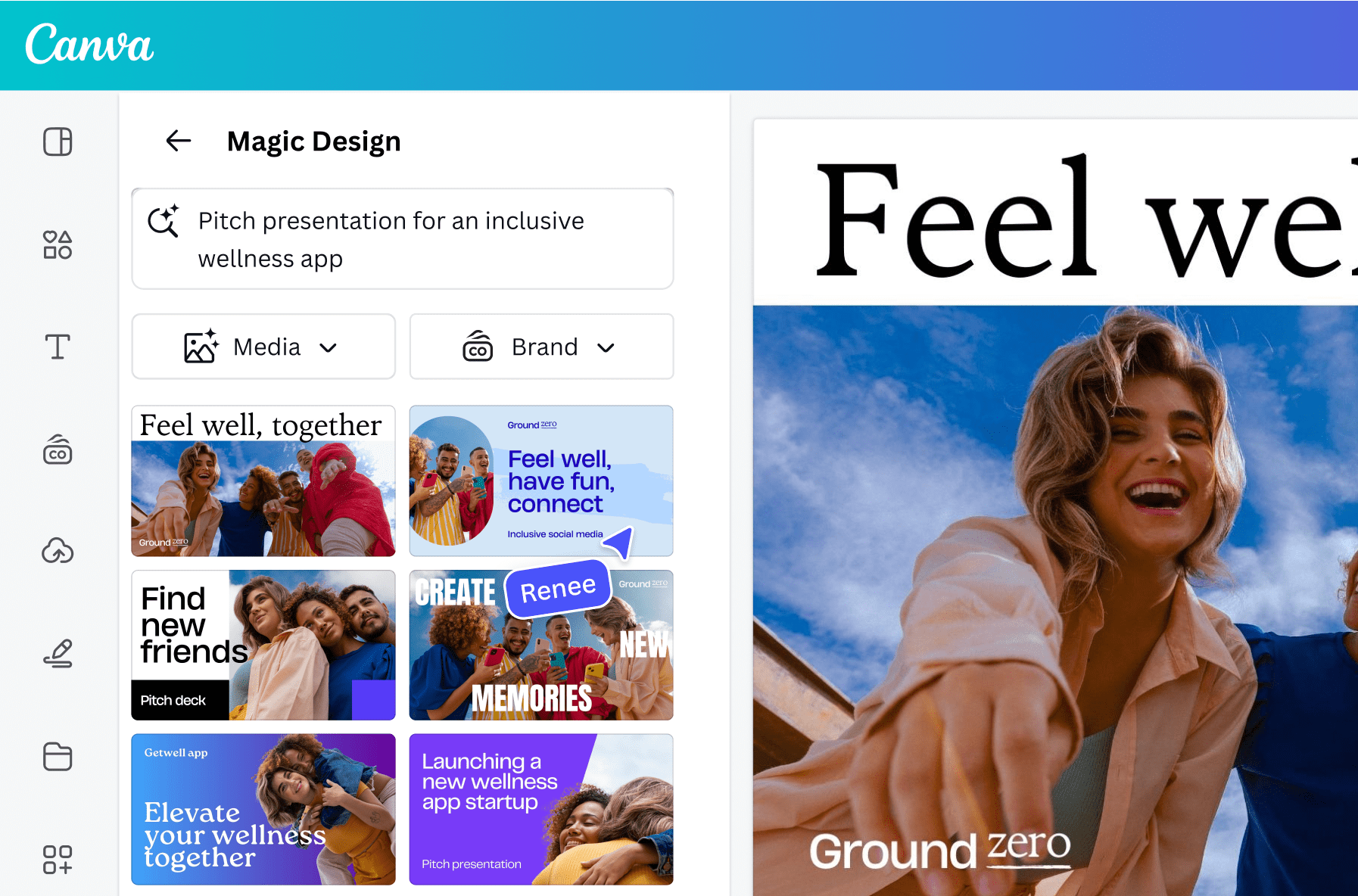
Credit: www.canva.com
Frequently Asked Questions
What Ai Tools Does Canva Offer For Design Creation?
Canva integrates AI features like Magic Resize, Background Remover, and Text to Image. These tools speed up design tasks and enhance creativity. They help users create professional-quality visuals faster and with less effort.
How Can Ai Improve Canva Design Workflows?
AI automates repetitive tasks, suggests design elements, and optimizes layouts. This reduces manual work and boosts productivity. Users create better designs quickly by leveraging AI-powered recommendations and tools.
Is Ai In Canva Beginner-friendly For Designers?
Yes, Canva’s AI tools are intuitive and easy to use. Beginners can create stunning designs without advanced skills. The AI guides users through design improvements and automation, making the process smooth and accessible.
Can Ai Generate Custom Images In Canva?
Yes, Canva’s Text to Image AI creates unique visuals from text prompts. This feature expands creative options and eliminates the need for external image searches. It’s perfect for personalized and original design elements.
Conclusion
Using AI in Canva saves time and improves your design quality. These 12 methods help you work faster and smarter. Try different tools to find what fits your style best. Practice often to get comfortable with AI features. Keep designs simple and clear for better results.
AI can help anyone create eye-catching visuals quickly. Start using AI in Canva today to boost your creativity.