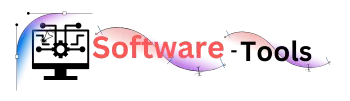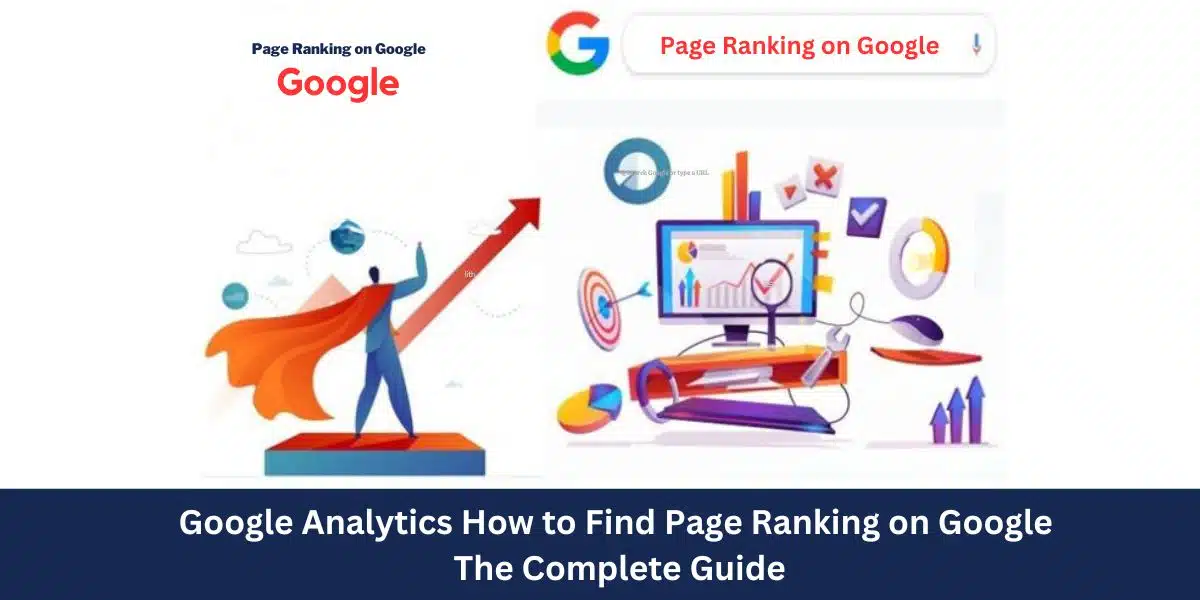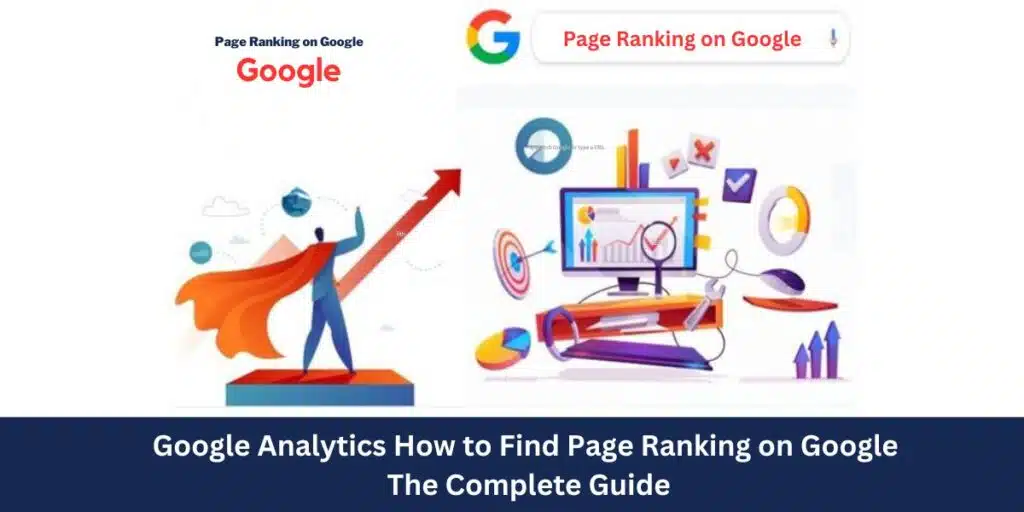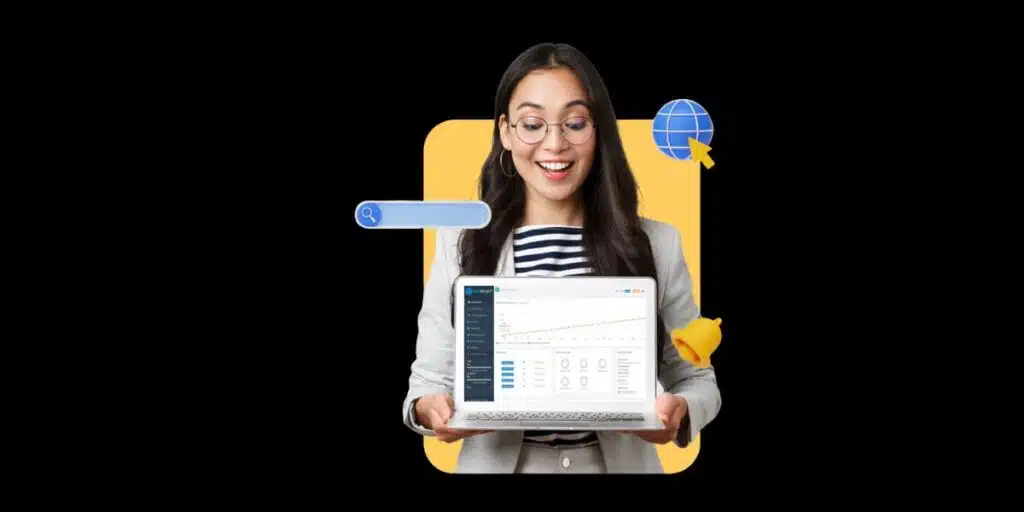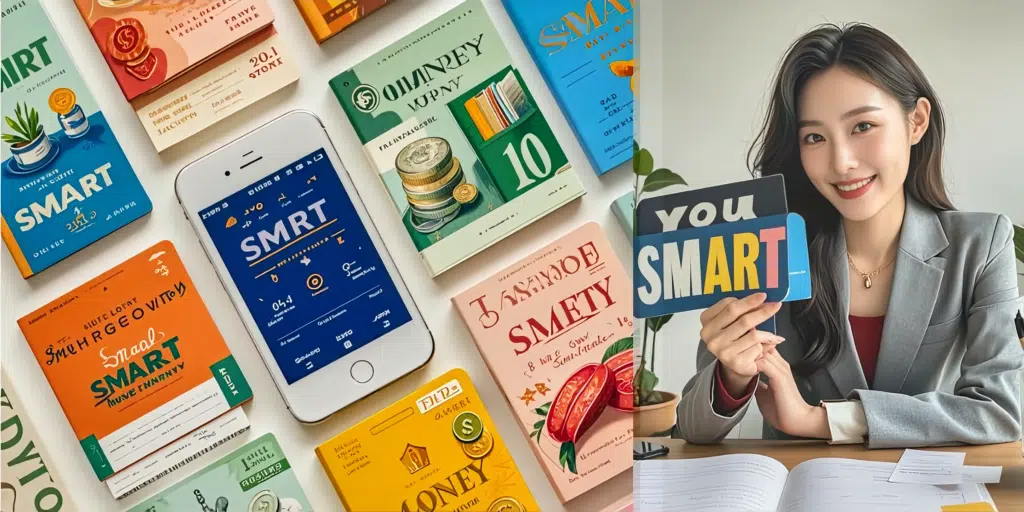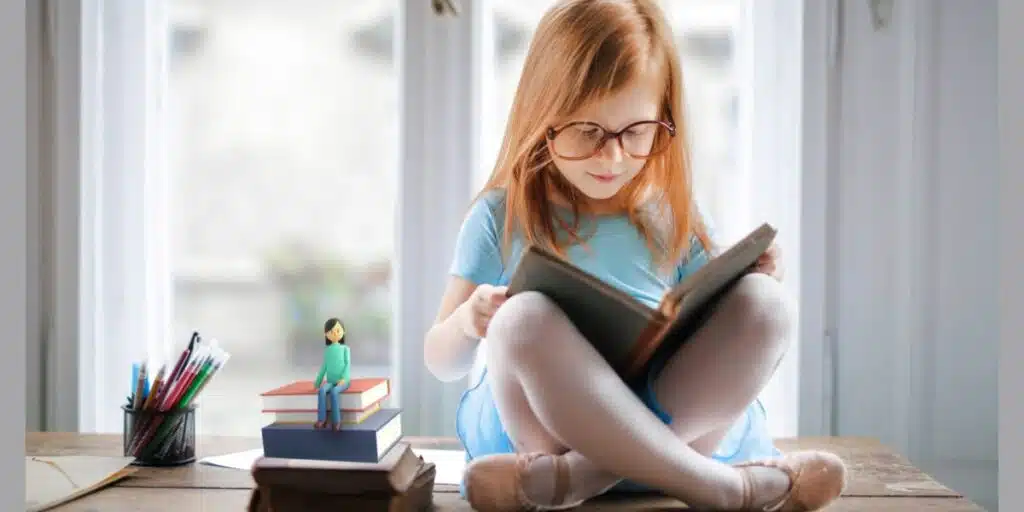To find page ranking on Google using Google Analytics, navigate to Acquisition > Search Console > Queries. This section shows the search queries driving traffic to your site.
Understanding your page ranking on Google is crucial for enhancing your website’s SEO performance. Google Analytics offers a comprehensive tool to track and analyze your page rankings. By accessing the Search Console integration within Google Analytics, you can identify which search queries are bringing visitors to your site.
This information help in your understanding of the success of your SEO activities. Regularly monitoring these metrics allows you to make informed decisions to optimize your content. Ultimately, improving your page ranking can lead to increased organic traffic and better visibility on search engine results pages.
Setting Up Google Analytics
Setting Google Analytics is necessary to monitor the success of your website. It helps you find your page ranking on Google. To get started with Google Analytics, keep to these guidelines.
Creating An Account
To sign up for a Google Analytics account, do the following:
- Go to the Google Analytics website.
- Click “Sign in” or “Start for free.”
- Enter your Google account information or create for a new one.
- Click on Set up for free.
- Enter your Account Name.
- Set up your Property Name, Time Zone, and Currency.
- Click on Next and follow the prompts.
Installing Tracking Code
After creating an account, you need to install the tracking code on your website. Follow these steps:
- Go to the Admin section in Google Analytics.
- Click on Tracking Info under the Property column.
- Select Tracking Code.
- Copy the Global Site Tag (gtag.js) code.
- Paste this code into the
section of your website’s HTML.
For WordPress users, you can use plugins like Insert Headers and Footers to add the code. With Google Analytics set up, you can now track your website’s performance. You can also find your page ranking on Google. Regularly check your analytics to see how your site performs.
Navigating The Dashboard
Google Analytics is a powerful tool for tracking your website’s performance. Navigating the dashboard can help you find page ranking on Google. Let’s break down the main sections of the dashboard.
Overview Of Metrics
The Google Analytics dashboard provides an overview of metrics that are essential for your website’s performance. Here’s what you need to focus on:
- Sessions: Number of visits to your site.
- Users: Unique visitors to your site.
- Pageviews: Total pages viewed.
- A visitor’s percentage of visitors who leaving after only one page is known as their “coming give.”
These metrics give you a quick snapshot of your site’s health. They help you understand user behavior.
Customizing Your View
Customizing your Google Analytics dashboard can help you focus on the most important data. Here are steps to customize your view:
- Click on the Customization tab on the left sidebar.
- Select Dashboards and then click on Create.
- Select a Starter Dashboard or a Blank Canvas.
- Add Widgets to display specific metrics.
Custom widgets can include tables, charts, and maps. This helps you get the data you need quickly. By customizing your view, you can keep an eye on key metrics. This is crucial for tracking your page ranking on Google.
Finding Page Rankings
Understanding your page rankings on Google is crucial for improving your website’s visibility. By finding page rankings, you can identify which pages perform well and which need improvement. Here’s a step-by-step guide to help you find your page rankings using Google Analytics and the Search Console.
Accessing The Search Console
First, you need to access the Google Search Console. This tool provides valuable insights into your website’s search performance.
- Go to the Google Search Console website.
- Log in with your Google account.
- Select your property (website) from the dashboard.
Once you are in, you can view various reports that show your website’s performance on Google search.
Connecting Search Console To Google Analytics
To get a more comprehensive analysis, connect the Search Console to Google Analytics.
- Open Google Analytics and log in.
- Go to the Admin section.
- Select the Property you want to connect.
- Under the Property column, click on All Products.
- Find Search Console and select Search Console Link.
- Follow the prompts to complete the connection.
After connecting, you can see the Search Console data in your Google Analytics account. Now that you have the data, it’s time to find your Page Ranking on Google.
- Open Google Analytics and navigate to the Acquisition section.
- Click on Search Console and then Landing Pages.
- Here, you can view the pages ranked by their performance metrics.
You can sort the data by different metrics such as Clicks, Impressions, and Average Position.
| Page | Clicks | Impressions | Average Position |
|---|---|---|---|
| /home | 500 | 3000 | 1 |
| /blog | 200 | 1500 | 5 |
| /contact | 100 | 800 | 3 |
By analyzing this data, you can see which pages need optimization. Focus on pages with high impressions but low clicks, as they have the potential to improve.
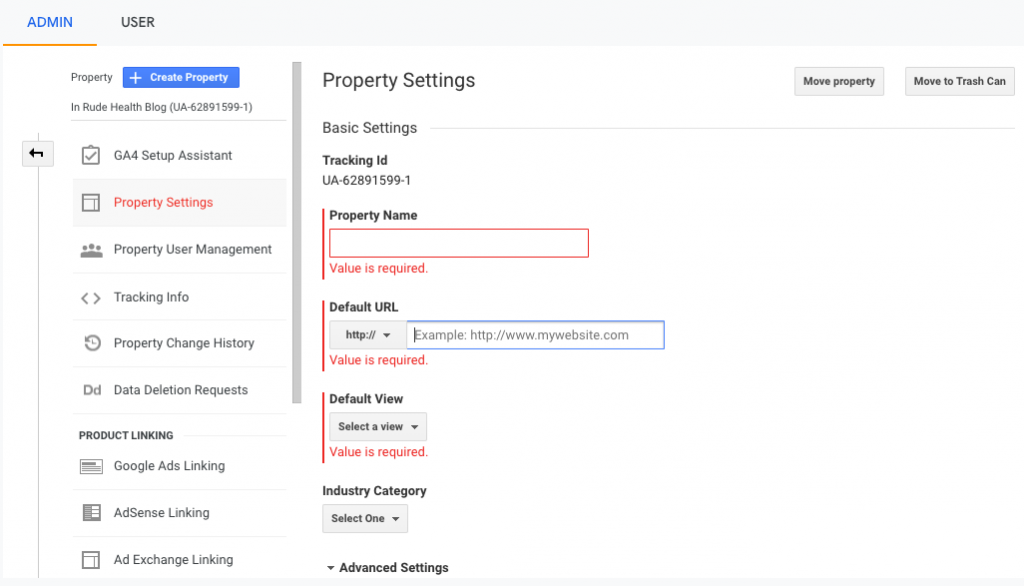
Credit: keyword-hero.com
Analyzing Page Performance
Analyzing page performance is crucial for understanding how your content ranks on Google. It helps in determining your benefits and future potential areas. Google Analytics provides valuable insights into page performance, guiding your SEO strategy.
Understanding Key Metrics
To understand your page performance, focus on these key metrics:
- Pageviews: Total number of views your page received.
- Unique Pageviews: Number of sessions where the page was viewed at least once.
- Average Time on Page: Average time users spend on the page.
- Bounce Rate: Percentage of single-page visits.
- Exit Rate: Percentage of exits from a specific page.
These metrics help you understand user engagement and content effectiveness.
Identifying Top Pages
To identify your top-performing pages:
- Open Google Analytics.
- Navigate to Behavior > Site Content > All Pages.
- Sort by Pageviews or Unique Pageviews.
Use these steps to find your most visited pages:
| Metric | Explanation |
|---|---|
| Pageviews | Total views your page received. |
| Unique Pageviews | Sessions where the page was viewed at least once. |
Knowing your top pages helps you replicate successful strategies. You can focus on content that resonates with your audience.
Using Reports For Insights
Google Analytics offers powerful tools to understand your website’s performance. Among these, reports provide crucial insights into how your pages rank on Google. This section will guide you on using specific reports to gain valuable insights.
Organic Search Report
The Organic Search Report shows how users find your site through Google searches. This report focuses on traffic from search engines.
- Go to Acquisition in the left-hand menu.
- Select All Traffic, then Channels.
-
Choose Organic Search to see more information in level.
Here, you can see metrics like:
| Metric | Description |
|---|---|
| Sessions | Number of visits from organic search. |
| Users | Unique visitors from search engines. |
| Pageviews | Total pages viewed by these users. |
Landing Pages Report
The Landing Pages Report helps you see which pages users land on first. It shows the most popular entry points on your site.
- Navigate to Behavior in the left-hand menu.
- Select Site Content, then Landing Pages.
This report provides insights like:
- Which pages attract the most visitors?
- How long do they stay on these pages?
- What is the bounce rate for each page?
By analyzing these metrics, you can optimize your content and improve your page rankings. Use these reports to understand user behavior and make data-driven decisions.

Credit: brooklynseo.net
Improving Page Rankings
Understanding how to boost your Page Ranking on Google is crucial. Higher rankings mean more visibility and traffic for your website. This section will help you improve your page rankings using Google Analytics and SEO strategies.
Seo Best Practices
Follow these SEO best practices to improve your page rankings:
- Keyword Research: Use tools like Google Keyword Planner to find relevant keywords.
- Meta Descriptions: Write clear and compelling meta descriptions for each page.
- Title Tags: Be careful to include your main keywords there.
- Alt Text: Give pictures useful alt text.
- Internal Linking: To keep people interested, include links to other pages on your website.
Content Optimization Tips
Optimize your content to keep readers interested and improve rankings:
- Quality Content: Write informative and engaging content that solves problems.
- Headings: To arrange your text, use the H1, H2, and H3 tags.
- Readability: Use short sentences and paragraphs for easy reading.
- Multimedia: Include images, videos, and infographics to enrich your content.
- Mobile-Friendly: Ensure your site is responsive and loads quickly on mobile devices.
Incorporate these tips into your strategy to see an improvement in your Google page rankings.
Advanced Tips And Tricks
Here are some practical tips and tricks that will help users to navigate Google Analytics tool to the fullest. This lesson aims at teaching people how to set goals and conversions. Custom reports will help you know your rank of your Page Ranking on Google and many other uses. Using the above mentioned strategies, one is able to maximize the results of their website efficiently.
Setting Up Goals And Conversions
Goals and conversions are important when it comes to GA tracking of users’ actions. In Page Ranking on Google Analytics you can also set objectives that allow you to quantify certain activities. Here’s how:
You should go to your Google Analytics account.
Make sure you are on the website. At the bottom left there is the Admin tab.
Under View, select Goals.
Next step is to use the New Goal button.
Now after that, you can either select any goal template or you can design a new goal.
The following is a step by step approach to define your goal details.
Once completed save and verify your goal.
Goal setting gets you to know how users will behave. Monitor specific activities like submission of form, downloads and purchase.
Utilizing Custom Reports
Custom reports provide deeper insights into your data. They help you analyze specific metrics. Follow these steps to create a custom report:
- Go to your Google Analytics account.
- Click on the Customization tab.
- Select Custom Reports.
- Click on the New Custom Report button.
- Enter a title for your report.
- Choose your report type: Explorer, Flat Table, or Map Overlay.
- Select the metrics and dimensions you want to analyze.
- Apply filters if needed.
- Save your custom report.
Use custom reports to track metrics like pageviews, bounce rate, and session duration. These insights help you improve your website’s performance. With these advanced tips and tricks, you can maximize your Google Analytics capabilities. Setting up goals and utilizing custom reports will provide valuable insights. This will help you enhance your Page Ranking on Google.
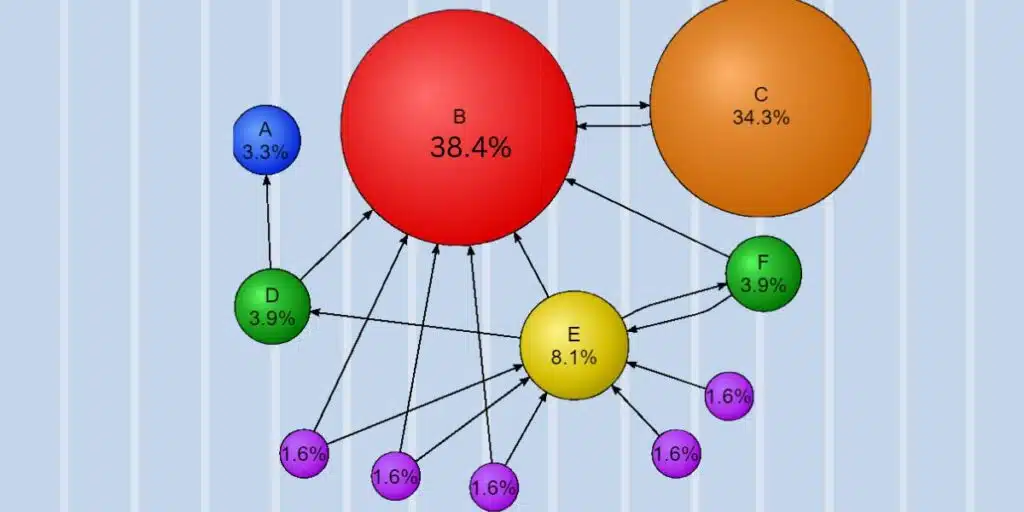
Frequently Asked Questions
How Do I Check My Page Ranking on Google ?
To check your page ranking on Google, use Google Analytics. Navigate to the “Acquisition” section, then “Search Console,” and finally “Queries. “
What Is Google Analytics Search Console?
Google Analytics Search Console is a tool that provides insights into your website’s search performance, including page ranking and search queries.
Can I
Google Analytics Search Console
In Google Analytics?
Yes, you can track keywords in Google Analytics. Go to “Acquisition,” then “Search Console,” and select “Queries” to see keyword performance.
Does Google Analytics Show Page Rank?
Google Analytics itself doesn’t show Page Ranking on Google. However, integrating it with Google Search Console provides insights into page ranking and search queries.
Conclusion
It is important to have a comprehension of how to determine the ranking of a given Page Ranking on Google using Google analytics. They are mostly used to improve the efficiency of your site. Check your data frequently and update it when there is need. This will increase your site’s rank and enhance the general experience of the users. Begin using Google Analytics today and keep on beating your competitors in the market place.